ogólne CSGO - Poradnik na Fps'y z Redidit'a

Masz dosyć problemów z czynnikiem zaufania w CS2 lub notorycznymi banami?
Sprawdź CSH External VIP Project.
Więcej informacji
-
Ostatnio przeglądający 0 użytkowników
- Brak zarejestrowanych użytkowników przeglądających tę stronę.
-
Podobna zawartość

Rekomendowane odpowiedzi